Complete guide to internal linking and how to approach the audit
10.05.2023Internal linking and its audit are essential for the well-positioned…

Let's start from scratch and build a solid base of knowledge. Internal linking is a process where you add any link from one page on your website to another page on your website. That is why it is called internal.
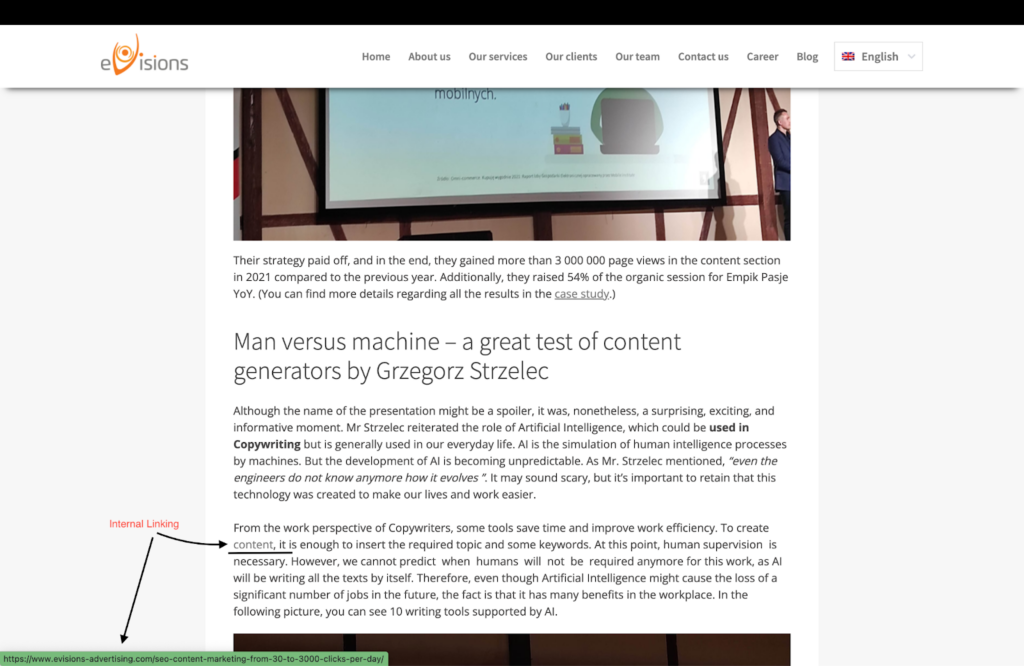
External linking is a process when you use a link from a different website and add it to yours. An example of external linking is below.
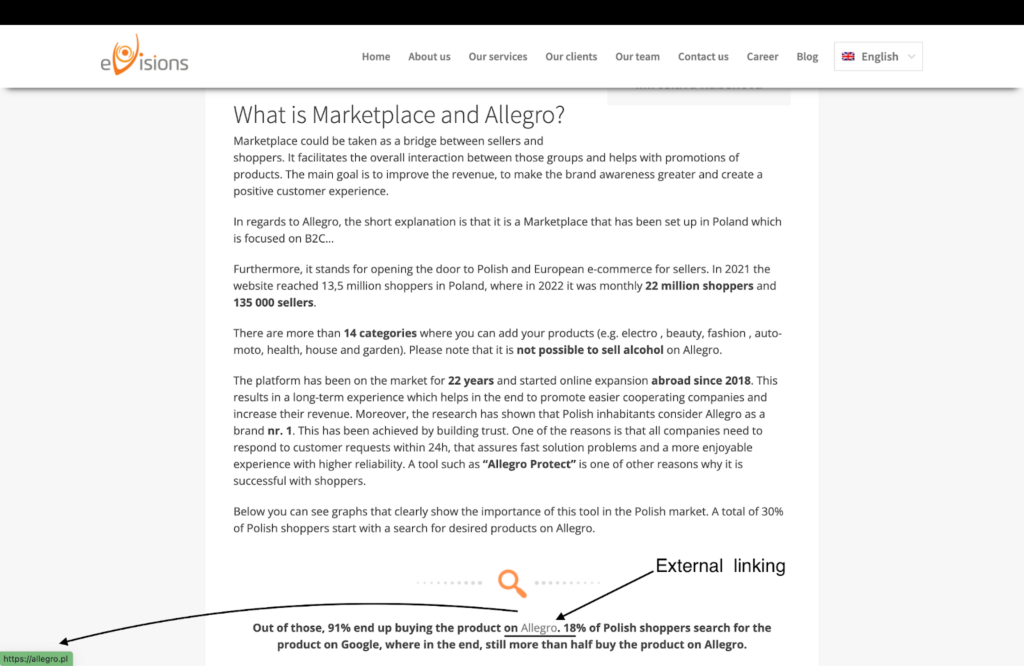
There is an exception when INTERNAL linking may seem as external but it is not.
It may happen in the moment when occurs different sites in the same domain.
A keyword analysis, yes, you read it correctly. Well-prepared keywords will also show you what your website architecture will most likely look like. As you may have anticipated, website architecture is the first step to a properly linked website.

It may seem useless, but quite the contrary.
Internal linking influences the behaviour of visitors and the time they spend on your website.
It works the following way: The longer you keep visitors interested in your website (on well-linked, relevant content) → the more you send good signals to search engines about site traffic and user experience. |
By using links, we, therefore, create a kind of network that, under the right circumstances, is beneficial to both users and search engine robots.
In addition, we use this network to show how the individual pages are linked and what their role is.
In conclusion, internal linking must be taken seriously when preparing a new website or as part of an SEO audit.
Since you start to work on your project, you will need to deal with fundamentals such as whether the site is indexed and whether search engine robots have no problem crawling and indexing the site.
In the audit, you will find out how your site is indexing and also get a first picture of how the most important pages are linking, which is crucial information to work with later on.
Thus, it makes sense to do an internal linking audit right at the start of the project. It may not be a surprise to you that an SEO consultant does not everytime get the opportunity to join a project from the beginning, mostly it happens when the project is already live or in process. Therefore the audit can be done any time BUT the earlier you have all information, the earlier your page will have better authority and more potential for higher rankings.
The site architecture shows us how the pages are organized and how we can navigate through the site.
In terms of internal linking, it is the navigation of the site that is important. Understanding the navigation elements is essential for a successful internal linking audit.
What types of navigation do we have?
Firstly, we should differentiate between vertical and horizontal menus. As you can see in the examples below, vertical menus demonstrate all items on your website's pages along the side of the page, while the opposite is the horizontal menu, where most of the items on the website's pages are hidden from view in drop-down menus.
Vertical Menu
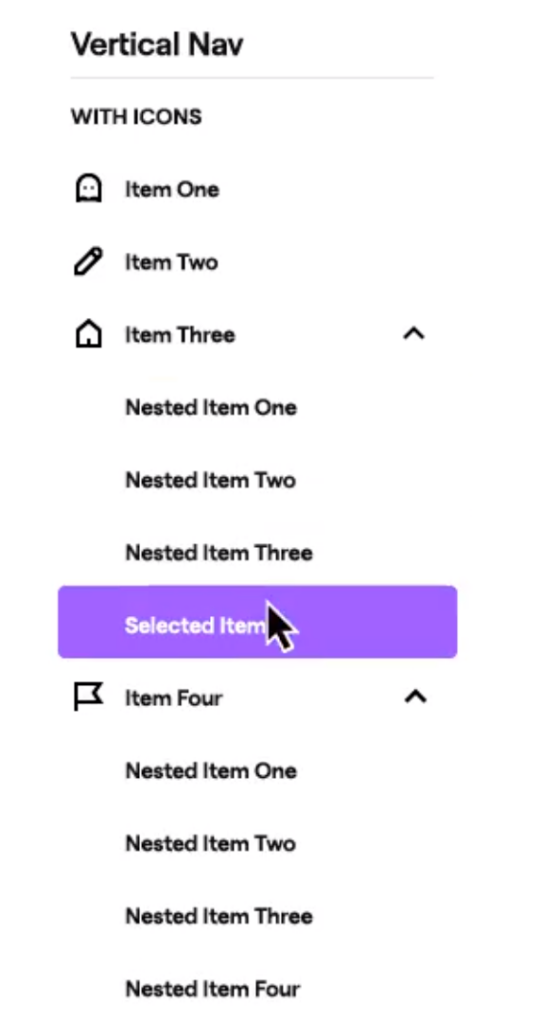
(Source: https://dribbble.com/shots/10736754-Vertical-Navigation, )
Horizontal Menu
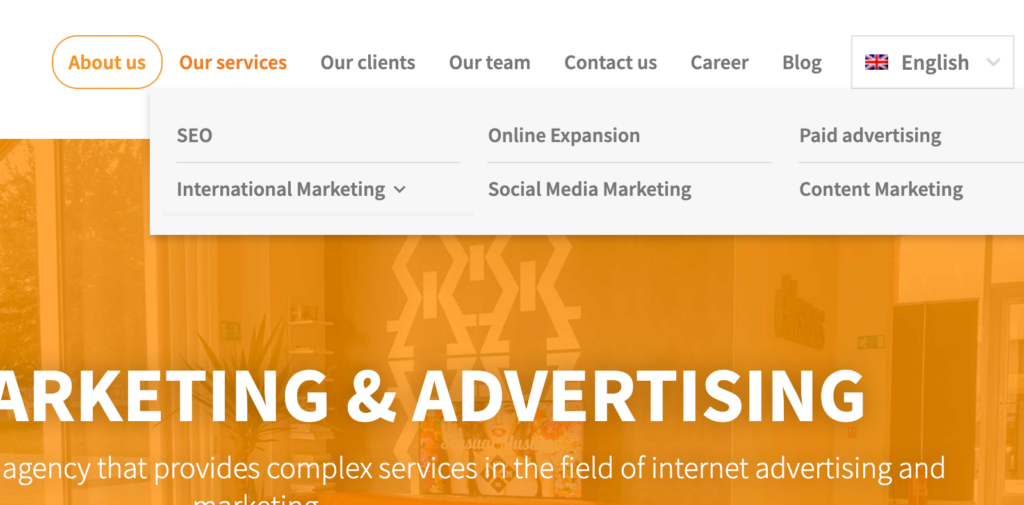
Important to mention that each link from different types of navigation does not carry the same weight.
The page that is linked from the horizontal menu will always have the most weight.
Here comes the basic “rule of thumb”, the higher up the page the link is, the stronger it is.
Simply put, it allows you to see where exactly you are at the moment on a domain. Mostly it shows
Additionally, it allows users to easily understand the relation between pages such as a product page and higher level pages, e.g. category page.
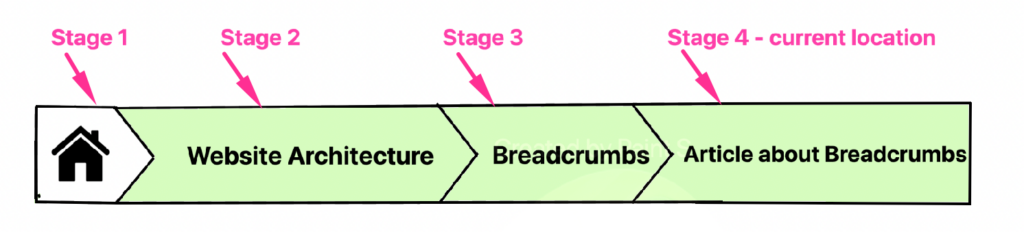
At the end of a website, there is a space where links are placed with various types of content.
CHECK the below example from our website.
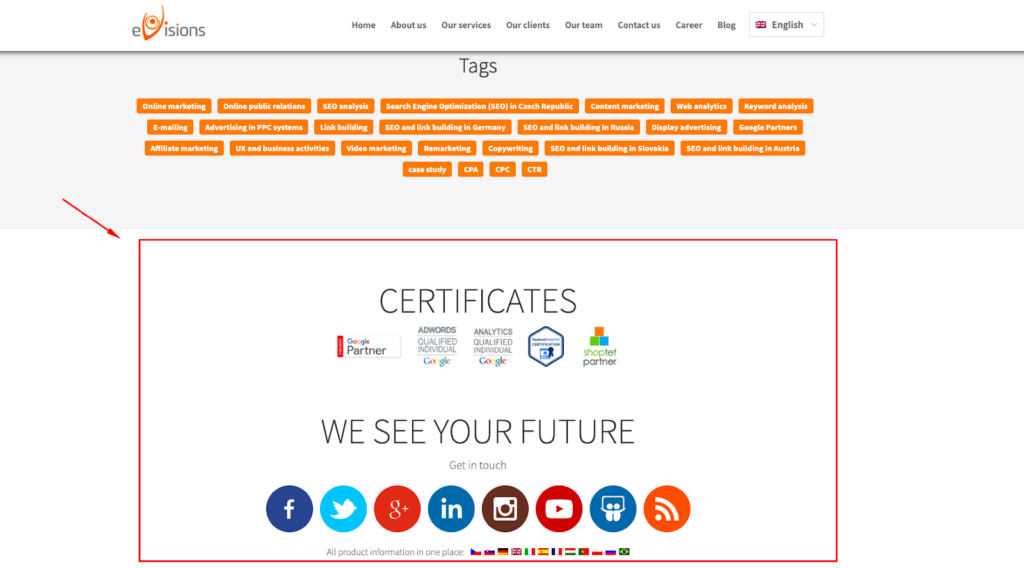
There are various options that can be in the footer space, such as contact details, privacy policy, terms of use, email sign-up, login, testimonials, latest articles etc.

We have started with the site architecture and now is time to proceed with segmentation. Since SEO is a broad field, it can be used for different audits in many ways, let's specify it for internal linking. We will be particularly interested in segmenting the different types of content on the site.
Ideally, you will have a well-prepared URL structure, segmentation will not be difficult for you and you will be able to separate different types of content on the site.
If there is no URL structure on your site, this is a problem for data preparation. In this case, I recommend that you sketch the site and use Excel to prepare the segmentation yourself.
There is a simple answer.
If we know the main business goals of the site, we know which pages and segments should have the main role within the researched site. Segmentation thus allows us to look in more detail at a particular part of the site (segment) and put that segment in context with the different types of content the site contains. Our goal should then be to explore the interrelationships and get the most out of the segment.
To begin with, it is important to say that no tool can prepare internal linking for you fully from scratch and you need to use more tools and mainly common sense.
We will need these tools:
Once you enter the GSC tool, click on Links in the left menu. Here we can access data on both internal and external links. Clicking on the Internal links section will show us page-level data (URLs).
Click through more data and view the first 500 rows, as this is where we may find the first problem.
When analyzing the data, it is important to take into account the site architecture and the most important pages on the site.
Download the data into a sheet and analyze where the links to the most linked pages come from. As a rule, most links will lead from the main menu and footer, or other elements that are present on all pages of the site.
In terms of internal linking, you will find:
Visualization of internal linking
Visualizing your internal linking and site architecture helps you understand connections you may not see after you download internal link data from Google Search Console or run a crawl.
Screaming Frog will show you the visualization. The following visualizations are particularly important for our purposes:
Force-directed crawl diagram and crawl tree graph
Both visualizations will show you how the crawler checked your page by taking the shortest path from the specified page, usually the homepage of the site.
The crawl visualization is hierarchized by the depth of the page's immersion in the site, and the lines between cells show the shortest path the crawler found.
You will use the force-directed crawl diagram, especially for an overall picture of your internal linking. Within the visualization settings, you can prioritize and display several important elements such as:
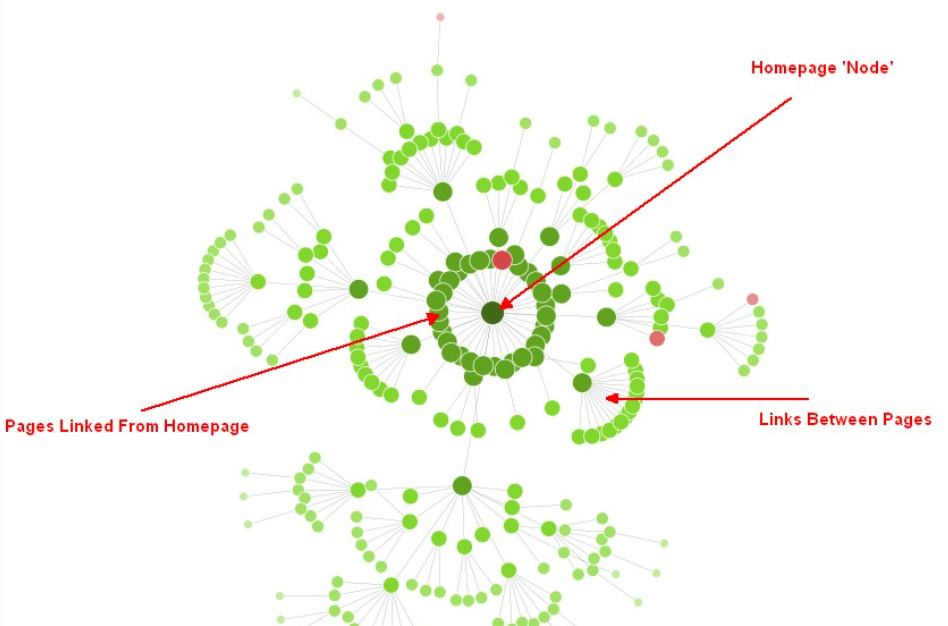
(Source:https://www.screamingfrog.co.uk/site-architecture-crawl-visualisations/)
Would you like to somehow evaluate your situation but you just see green dots?
Do not worry, just see the below questions which may clarify your results.
The crawl tree graph below will mainly help you to understand and see how the individual URLs are embedded in the examined site.
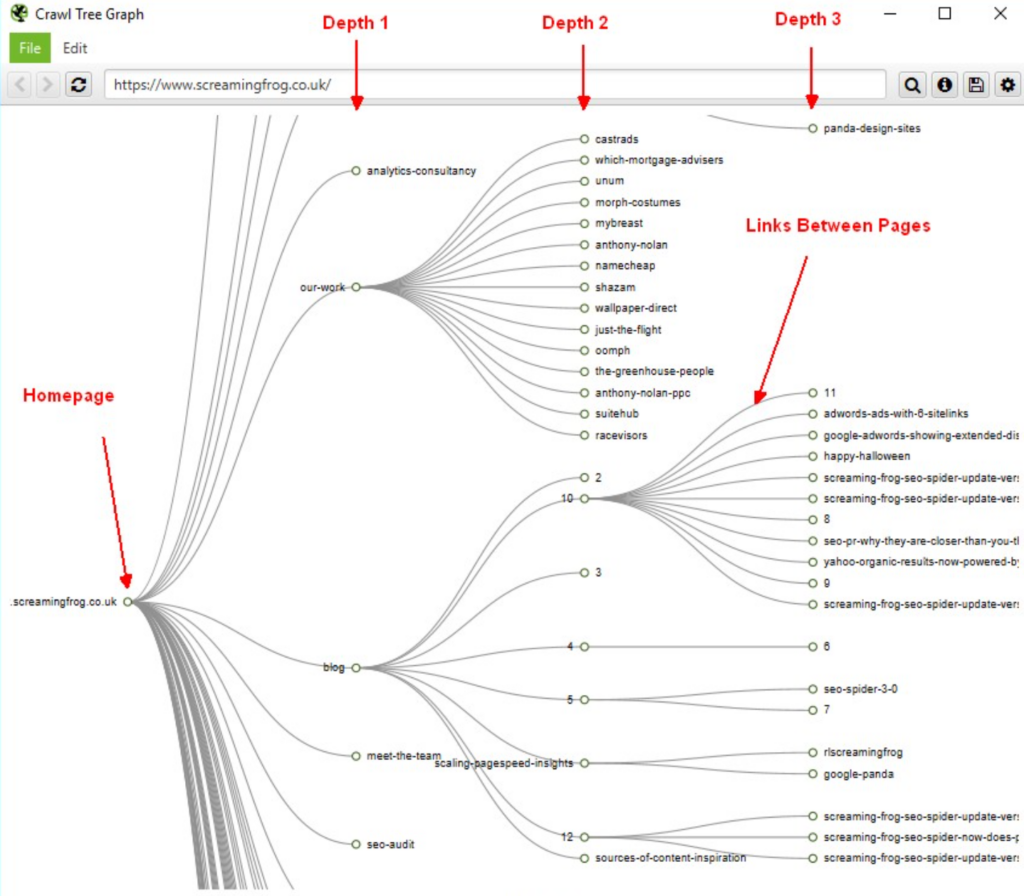
(Source:https://www.screamingfrog.co.uk/site-architecture-crawl-visualisations/)
Crawl Depth
The Depth is meant here as the amount of clicks away from the Homepage (Start page). An important role in this plays the overall PageRank achieved, e.g. paged linked directly from popular pages, such as the homepage, are passed more PageRank. This may have an optimistic result in the organic traffic results. On the other hand, the deeper positioned ones found during the crawl will pass less PageRank and can perform poorly regarding the traffic.
Orphan Pages
As the name can give a slight inkling of the meaning, Orphan Pages are the ones that are not linked from any website of your domain. They cannot be searched until the user knows the exact URL. What is more, those pages are rarely indexed since they cannot be pursued from another page by search engine crawlers.
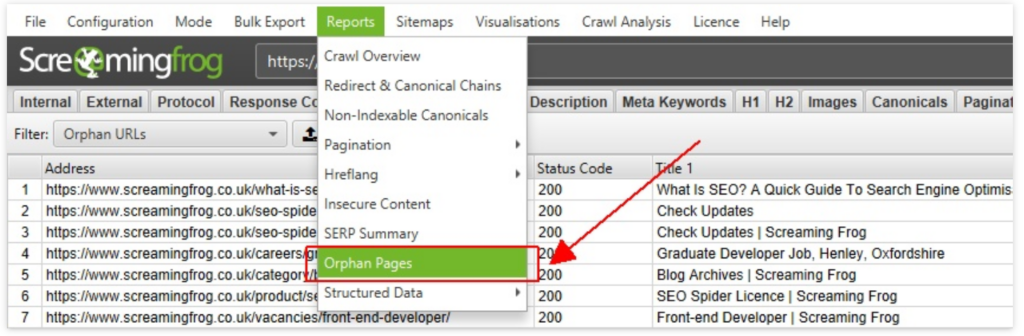
(Source: https://www.screamingfrog.co.uk/find-orphan-pages/)
We will be particularly interested in the Top Pages section. In this section, we can see which pages on the chosen website (URL), or subsection get the most organic traffic. The result may help us to take advantage of stronger pages and link them with weaker ones to receive the most Link Juice.

In different words, you need to know what your most important URLs are, how they are linked within the navigation elements, where they are on the site, and how many internal links lead to them and from where. You can find out all of this in Google Search Console and Screaming Frog.
Do not forget to set up the crawl requirements correctly, it is one of the crucial stages.
If you DO NOT find any problem in this scheme, you most likely have internal linking handled well.
At this point, you can use your time and efforts mainly on finding opportunities and expanding internal linking to include less-used anchor text. This step will in the future help search engines to better understand the content on the landing pages, which will be reflected in the search results. USE Screaming Frog.
However, if you find that some of your most important pages/services lack enough internal links compared to other main URLs, you already need to get your head in the game and come up with an internal linking strategy.
In this case, you need to invest time and check why those pages have so many fewer internal links. For example, whether they are outside of the main navigation elements or whether a robot has trouble crawling your navigation.
It is best to sketch out your site structure, mark the most important pages and look for links between other pages. Look at traffic segments and create a list of internal assets that can be used to increase internal links.
Finally, think about which navigational elements will be most appropriate for increasing the linking rate.
We know WHAT, WHY and basically HOW.
Now is your turn to use your knowledge. Good luck!
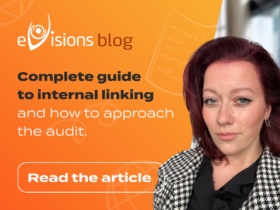
Internal linking and its audit are essential for the well-positioned…